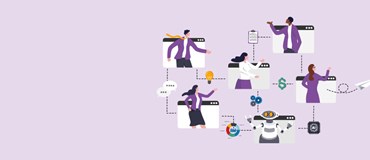Remote working is now part of the default workstyle for most organisations. While many found it easier than expected to adjust through the pandemic thanks to Microsoft 365’s productivity and collaboration tools, several IT challenges still need to be addressed with remote working. Data and device security, access to legacy apps, slow VPN access, and hardware availability are still some of the looming remote working concerns.
If you are looking to find new ways to deliver a secure hybrid workplace that can assist with some of these challenges, then you may want to take a closer look at desktop and application virtualisation solutions such as Azure Virtual Desktop. This cheat sheet will help you understand what it’s about, why it matters, if it’s right for you, and how your business can take advantage of it.
What is Azure Virtual Desktop?
Azure Virtual Desktop is Microsoft’s comprehensive desktop and app virtualisation service running in the cloud. It is the only virtualisation service that delivers a multi-session Windows 10/11 experience, allowing multiple concurrent users to store or remotely access apps on a single Azure virtual machine used as a desktop. It has optimisations for Microsoft 365 apps including Outlook, OneDrive, and Teams, allowing your users to have a seamless experience no matter what device they are using.
AVD also enables you to easily migrate your Windows Server based Remote Desktop Service (RDS) environments with a simplified infrastructure management and deployment experience in Azure. Not to mention, you can quickly deploy and scale modern and legacy apps in minutes within the Azure portal.
Why Azure Virtual Desktop?
Organisations harnessing the power of Microsoft Azure for virtualising their desktops and apps benefit from:
- Secure remote working.Azure Virtual Desktop allows you to easily work from home. Remote employees can securely access company resources from their own unmanaged devices.
- Reduced device cost.Run programs inexpensively from your devices, like thin clients, Chromebooks, and NUCs.
- Virtualisation.Reduce unused processing power based on the user’s and team’s needs.
- Whitelisted access.Create virtual workspaces securely with Azure Virtual Desktop and Azure NAT Gateway.
- No VPN slowdown.
A summarised version of AVD’s benefits is available in this downloadable infographic.
Is Azure Virtual Desktop right for you?
Microsoft recommends taking the self-assessment below to see if it is right for your organisation. If you can relate to more than half of the criteria below, then you can certainly benefit from having Azure Virtual Desktop in place.
- You need the ability to add users quickly and easily.
- You need to scale efficiently on demand.
- Your end-users need a seamless rich client experience with Outlook, Search, Cortana, OneDrive, and Teams.
- You need to manage different deployment types across different deployment planes.
- You need to bring Remote Desktop Services (RDS) to your users.
- You need to support both persistent and non-persistent environments.
- You need integrated security and management e.g. Microsoft 365, AAD.
- You need to run Windows 7 legacy applications post upcoming Windows 7 end of life (EOL).
- You are in a regulated industry and need to meet strict compliance requirements.
- You need to reuse your existing hardware.
- You want your users to have a Windows 10/11 experience, not a server experience on their desktop environment.
- You want to reduce management and deployment costs for Windows Server.
If you answered yes to more than half of the criteria above, then you can certainly benefit from having Azure Virtual Desktop in place.
Still unsure? We can help you further evaluate AVD’s suitability with our complimentary 1-day AVD Workshop. Learn more here.
How do you get access to Azure Virtual Desktop?
Traditionally, virtual desktop infrastructure (VDI) is complex and expensive to run but AVD makes it affordable even for small and medium-sized businesses. Azure Virtual Desktop is available to you at no additional cost if you have an eligible Microsoft 365 license below. All you need is to pay for the required Azure resources.
To run Windows 10 multi-session, Windows 10, or Windows 7, you need one of the following:
- Microsoft 365 F1, E3, E5, A4, A5, or Business.
- Windows 10 Enterprise E3, E5.
- Windows 10 Education A3, A5.
- Windows VDA per user.
To run Windows Server 2012 R2, 2016, 2019, you need: Remote Desktop Services (RDS), Client Access License (CAL) with active Software Assurance (SA).
Watch this on-demand webinar on Azure Virtual Desktop if you want to learn more.
Like what you read? Help us spread the word! Share our blog to help others learn more about Azure Virtual Desktop.