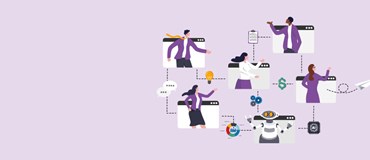Imagine this: A new staff member has joined the company and you need to assign this person a new device. You build a custom image, deploy the Microsoft Office and other specialised apps required, configure the policy settings and drivers, and ship the new device to the user. The process took you as much as five hours to complete and you repeat the process for new users or for repurposing an old device.
Now imagine this: Un-box your off-the-shelf Windows PC and ship it to your users with pre-configured corporate policies and apps with little involvement from you as an IT administrator. Your device deployment effort is significantly reduced by one third or more and you get to focus on more critical and strategic IT projects.
That’s the difference between traditional versus modern device deployment.
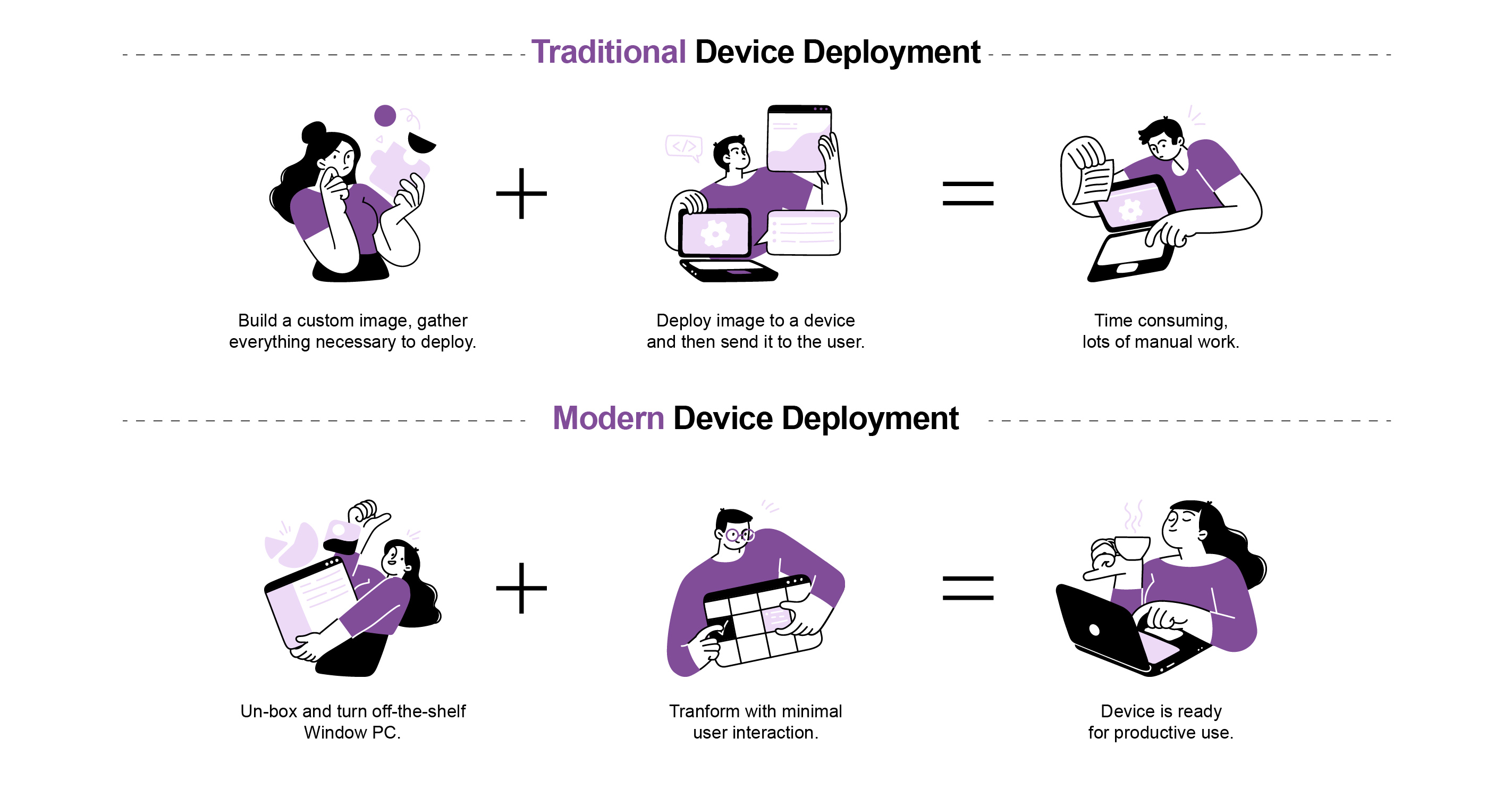 DOWNLOAD YOUR COPY OF THIS INFOGRAPHIC: Traditional vs. Modern Device Deployment
DOWNLOAD YOUR COPY OF THIS INFOGRAPHIC: Traditional vs. Modern Device Deployment
Traditional device deployment is the go-to strategy of most IT administrators in getting a desktop ready for use. While it still gets the job done today, the process is time-consuming, requires lots of manual work, and does not apply the same configuration settings to your people’s personal devices when they use it for office work, making it hard to protect your corporate data. In our recent webinar, 28% indicated that lengthy desktop deployment is their biggest device management challenge.
In this blog, we focus on helping IT administrators save time and stay productive by modernising the way they deploy devices using Windows Autopilot in Microsoft 365.
Windows Autopilot: What can it do?
Windows Autopilot is a collection of technologies used to configure and set up new and existing Windows 10 devices with near zero-touch end to end provisioning. What we like most about Windows Autopilot are:
1 | Multiple profile configuration.
You can create multiple configuration profiles and assign them to your device’s setting. This means you can create and assign a configuration profile for your marketing department, for example, that is different to the configuration profile for your sales department.
2 | Customised out of the box device experience.
In setting up Windows 10, a user will typically have to go through multiple steps before reaching the actual log-in screen. A user must go through choosing between home or work laptop, keying in the OEM registration, configuring Cortana and OneDrive settings, setting up the Windows 10 Privacy Settings, and the Enterprise Licensing Agreement. With Windows Autopilot, however, all your user must do is enter their email address, password, and satisfy the multi-factor authentication and they are good to go.
3 | Not restricted to Microsoft Intune.
Windows Autopilot works even if you are currently using different mobile device management (MDM) solution. While it works seamlessly with the rest of Microsoft’s solutions, you can still use it to configure new devices or reset/wipe existing devices even while using a separate MDM other than Intune.
4 | Comprehensive device lifecycle management.
Not only can you use Windows Autopilot for configuring new devices, but you can also use it to provision, retire, or wipe out devices that are out of warranty, or no longer in use.
5 | Near zero touch end-to-end provisioning.
Windows Autopilot automates the new device setup process with minimal interaction needed from the IT administrator. It streamlines the process and provisions your apps, certificates, policies, and profiles automatically. All the user must do is set up their preferred language, keyboard and region.
How does Windows Autopilot work?
It works slightly different when you order your device directly from your hardware vendor or via a retailer, but the end result is the same:
VIA A HARDWARE VENDOR.
- When you go through a hardware vendor such as Dell, Lenovo, or HP, they can automatically configure the device ID to show up in your Autopilot portal.
- You would then have to configure the device registration service.
- Once the device registration service is configured, you can then go in and assign a respective profile to the device. This is the only thing that the IT Administrator must do for the setup.
- The device can now be shipped directly to the end user.
- The end user turns on the device and goes through configuring the region, keyboard, and language settings.
- The end user then specifies the email and password and the rest of the configuration including the profile’s apps setting will be downloaded automatically through the Autopilot configuration.
VIA A RETAILER.
- Manually enter the device ID in the Autopilot portal. You can ask for this from the retailer before shipping the device to your user.
- Assign the respective profile for the device.
- The device can now be shipped directly to the end user and the end user follows the same steps as when you purchase the device directly from a hardware vendor.
Watch this 3-minute video to learn more on how zero-touch provisioning works with Windows Autopilot or watch the full webinar here.
It’s time to get modern.
Switch to modern device deployment and make your job in IT a lot easier! We can help you get started on deploying Windows Autopilot in your organisation. Reach out to us at 1800 126 499 to schedule a discovery call with one of our Cloud & Infrastructure consultants.