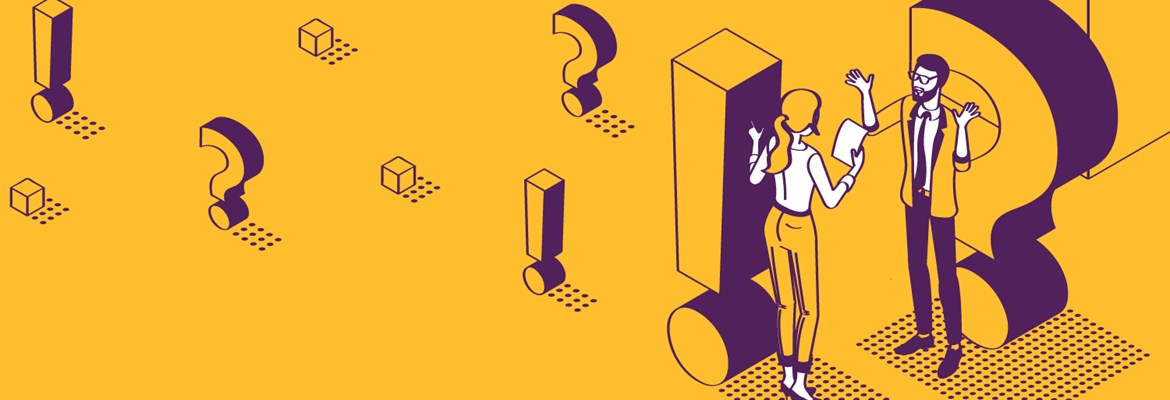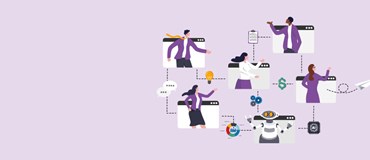Azure Virtual Desktop (previously known as Windows Virtual Desktop) has been generally available since September 2019, but if you are one of those who is only just learning about it, then this blog is perfect for you. Here we provide answers to some of the frequently asked questions from our clients about Microsoft’s desktop and app virtualisation solution.
#1 What is Azure Virtual Desktop?
Azure Virtual Desktop is Microsoft’s comprehensive desktop and app virtualisation service running on the cloud. It provides business users the freedom of having the same level of Windows 10 user experience to critical apps or data in Azure as they would have on their regular office desktops. In addition, it offers IT the ease of manageability, scalability, and security that they need.
It is the only service that delivers simplified management, multi-session Windows 10, optimisation for Office 365 ProPlus, and support for Remote Desktop Services Environments. With AzureVirtual Desktop, you can deploy and scale your Windows desktops and apps on Azure in minutes, with built-in security and compliance.
#2 What are the key benefits of Azure Virtual Desktop?
- Access from anywhere. Empower your employees to securely access critical apps and data wherever they are, using any device.
- Reduce IT spend. Run programs inexpensively even from non-high-end PCs or Chromebooks with your users not needing to download their much-needed apps. Multi-session Windows 10 experience allows concurrent users to utilise the same Windows 10 environment which enables you to save on software costs.
- Increase productivity. Seamlessly virtualise both desktops and apps by enabling you to manage Windows 10, Windows Server, and Windows 7 desktops and apps all with a unified management experience in Azure. Deploy virtualised desktops and apps in minutes instead of having to install various software per device.
- Enhanced security. AVD is the only service that provides Windows 7 virtual desktop with free Extended Security Updates, giving you more options to support legacy applications while you transition to Windows 10. AVD also removes the risk of your corporate data getting taken along if your employee’s device gets lost or stolen, with your data residing in Azure’s remote servers.
[RELATED RESOURCE: Download this infographic on the Benefits of Azure Virtual Desktop.]
#3 What are the differences between Remote Desktop Services vs Azure Virtual Desktop?
There are many differences between RDS and AVD but the four important ones are around the control plane, session host, autoscaling and native integration with Office 365 solutions. Watch this 3-minute video as we explain in more detail how these four differ in an RDS or AVD environment.
#4 What are the pros and cons of Azure Virtual Desktop vs Remote Desktop Services?
Weigh in on the pros and cons of AVD vs RDS in terms of cost, licensing, control plane by watching this 2-minute video:
#5 What are some of the specific use cases for Azure Virtual Desktop?
The use cases can differ from one organisation to another:
- Remote working.
Liberate your workforce to operate from any location, whether on their personal devices or company-provided equipment, all while maintaining a seamless office-like experience. This eliminates the necessity for costly hardware investments. - Specialised workloads.
Facilitate access to a spectrum of specialised tasks, spanning software development, financial applications, 3D modelling, graphic design, and CAD software, among others. - Elastic workforce.
Azure Virtual Desktop offers unparalleled flexibility in accommodating fluctuating demands for virtual desktops and applications. Whether responding to mergers, acquisitions, short-term staffing needs, or partnerships, scaling up or down becomes effortless. - Stream apps to external users.
Break free from traditional constraints by streaming proprietary applications directly to your external users and customers. This eliminates the need for customers to maintain hardware infrastructure to access your applications.
#6 What is the new Windows 10 multi-session?
Azure Virtual Desktop enables the capability of Windows 10 Enterprise multi-session, available only in Azure. This allows full-fidelity access to a Windows 10 experience—including the user experience, Office ProPlus support, Microsoft Edge, Cortana, per-user search index, and access to the Microsoft store—while taking advantage of the cost-efficiency of shared compute resources previously only available with server-based virtualisation.
#7 How does the AVD solution reduce costs?
AVD reduces customer costs by reducing infrastructure, licensing, and labour costs. Multi-session Windows 10 allows significant savings in compute resources, and AVD service now replaces complex management requirements of RDS/VDI solutions. AVD is free to use with many existing licenses and you no longer have to pay for RDS CAL licenses. Finally, labour savings are realised by the shift from IaaS to PaaS removing the need to manage core services like broker/gateway/web access etc. reducing management overhead.
#8 Will Azure Virtual Desktop be supported with Virtual Desktop Access (VDA)?
Yes. Virtual Desktop Access (VDA) will be supported in Azure Virtual Desktop.
#9 Can I use the Windows 10 multi-session VM with Citrix Environment?
Yes, this is possible.
#10 I have Windows 7 machines and would like to move them to Azure/integrate with AVD. How do I handle this?
Windows 7 machines can be migrated to Azure using tools like Azure Migrate and/or Azure Site Recovery (ASR). This can be done either from on-premises to Azure or even between Azure regions.
#11 Is there a direct migration path from on-premises RDS to AVD? Or will we have to first migrate to RDS from IaaS and from there to AVD?
If you want to use Windows 10 EVD with AVD then you cannot migrate to AVD directly from on-premises. If you want to continue using your existing image (Windows Server or Windows 10), you can migrate your VMs as long as you have the following also migrated/setup: AD with AAD sync, VNET, and user storage (optional if they want everything available in Azure). You can also use Azure Site Recovery for the same.
The other option is to migrate all your on-premises resources using ASR to Azure (inclusive of RDS components) and then once you have a validated environment, you can connect the VMs to AVD. We would recommend this option because many clients get stuck in the AD and VNET creation/sync step and then cannot deploy their AVD setup. A phased migration ensures that you get all of the AVD pre-requirements in place before attempting to use AVD.
#12 What FSLogix capabilities are included in Azure Virtual Desktop?
With the acquisition of FSLogix, eligible clients will get access to the following three core pieces of technology.
Profile Container: Replacement for roaming profiles and folder redirection, which dramatically speeds up login and launch times, including Office 365 container, which roams Office cache data.
App Mask Imaging: Minimise the number of gold images creating a single image with all applications. Excellent app compatibility with no packaging, sequencing, backend infrastructure, or virtualisation.
Java Redirection: Helps protect the enterprise from vulnerabilities of multiple installed versions of Java by mapping specific versions to individual apps or websites.
#13 How do I get started on Azure Virtual Desktop?
Azure Virtual Desktop has been already generally available since September 2019. All you need to get started is an Azure tenant and a subscription with enough resource creation permissions. Read this cheat sheet to learn more about whether Azure Virtual Desktop is right for you and the subscriptions you need to get started.
Start your Desktop and App Virtualisation journey now!
We hope you found the answers that you were looking for, but if you need to know more about AVD, you can sign up for a 1-day complimentary workshop here. Delivered virtually via Microsoft Teams, we will provide you with technical guidance, high-level solution design, and estimated costs to virtualise your desktops and apps using Azure Virtual Desktop.
Got more questions we didn’t cover in this blog? Comment below and we’ll share our thoughts about them.