Many companies today are adopting a combination of Dynamics 365 Business Central and Retention Policy in their workflows to enhance their operations and comply with legal regulations. Business Central is a cloud-based solution that provides businesses with a single platform for managing their finances, operations, sales, and customer service. Retention Policy, on the other hand, is a set of guidelines that outline how long certain types of data should be retained and when it should be deleted. By integrating these two systems into their processes, companies can ensure that they are storing and managing their data effectively whilst also staying compliant with industry-specific regulations. Moreover, Business Central and Retention Policy offer businesses better visibility into their data, enabling them to make informed decisions and enhance their overall operations.
If you require assistance in setting up the retention policy for Business Central, we have provided you with a step-by-step guide below.
Retention Policy setup process
Setting up a new Retention Policy for the Job Queue Entries
1. Search Retention Policy
2. Click New -> Click three dots … and select Job Queue Log Entry or enter Table ID 474.
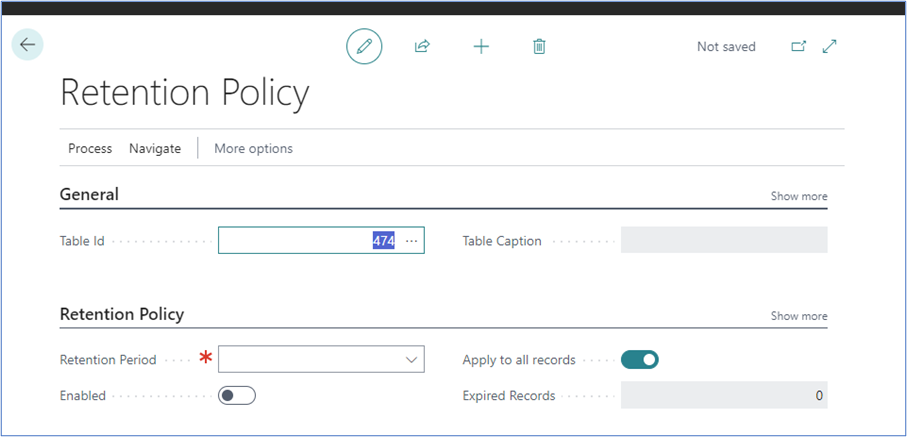
3. Select the Retention period, for example One Month or the retention period you like to retain; this will the enable the process for you once you select the Retention period.
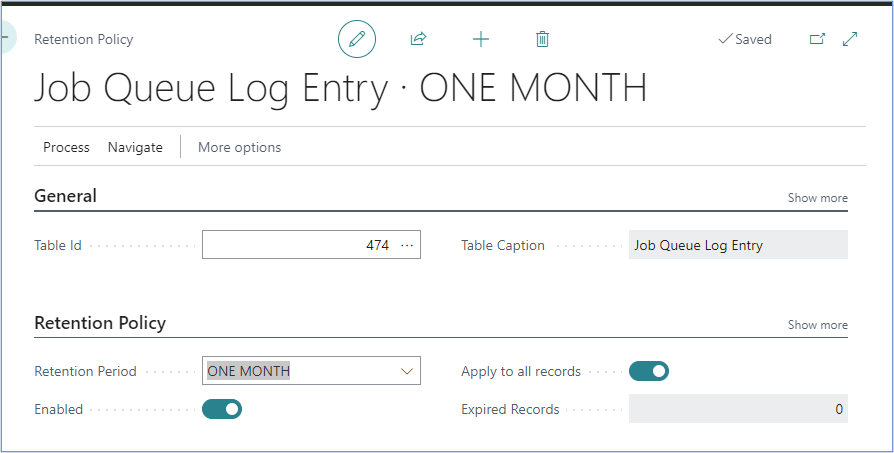
4. If you like to manually run the process you can do so by clicking on Process -> Apply manually.
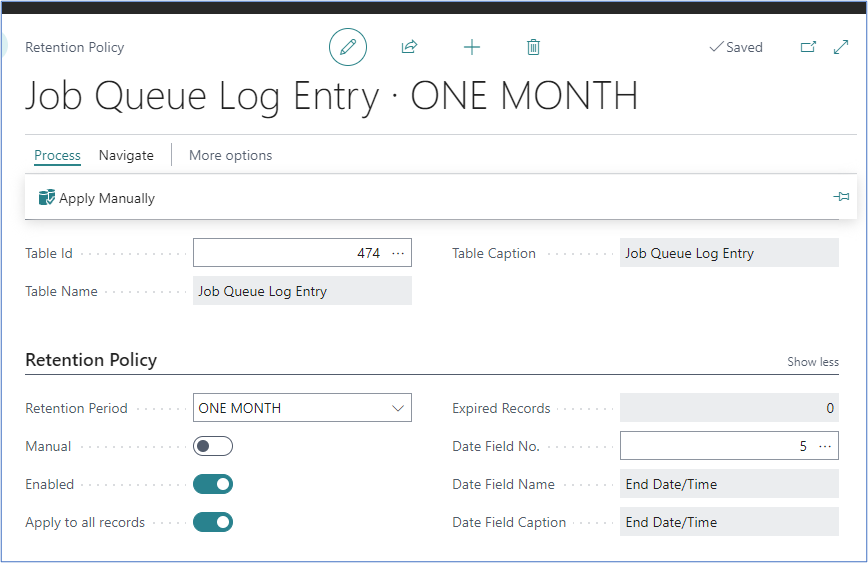
5. Next Retention Policy requires the following:
6. You need to enable the Table ID 3905 Retention Policy Log Entries. This will clear those logs as well as those that get created from the Retention Policies being run.

7. You can change that from 6 months down to 1 month, though the default is set to 6 months.
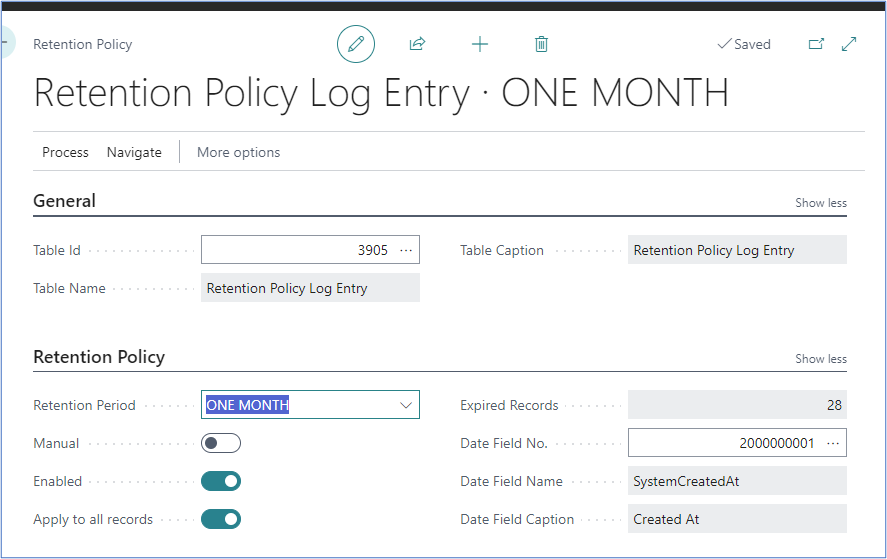
8. If you are using the Change Log Entries Table ID 405, you can then set that up as well: this will help you reduce those Change Logs. You may want to keep, at a minimum, a 1-year history on the change log; you can always export them out to Excel to keep the history of any master record changes. If not set up, you don't need to Change Log Entries setup.
How to check if your Change Log Entries are set:
Go to the Change Log Entries page and view if there are any entries as that will then need to be set to clear those entries using point 8.
Beyond following these steps, you can engage our expert consultants to guide you through the process of implementing your retention policy in Business Central. This will entail identifying the data that needs to be retained, creating retention rules, configuring retention schedules, and implementing the policy across your organisation. With this policy in place, you can efficiently manage and preserve your business data, ensuring compliance with legal and regulatory requirements. With the help of our team, you can ensure that your policy is correctly configured and effectively implemented, providing your business with the security and peace of mind it needs.
What can you set in the Business Central retention policy?
In Business Central, you can set up a retention policy to manage the lifecycle of different types of data. The policy can be configured to automatically delete various types of data, such as Job Queue Entries, Blob Storages, Change Log Entries, and more, after a specified period. This helps to ensure that your database does not become cluttered with unnecessary data and that your system runs smoothly. By setting up a retention policy, you can also ensure compliance with data retention regulations and avoid any legal or financial risks associated with data retention.







