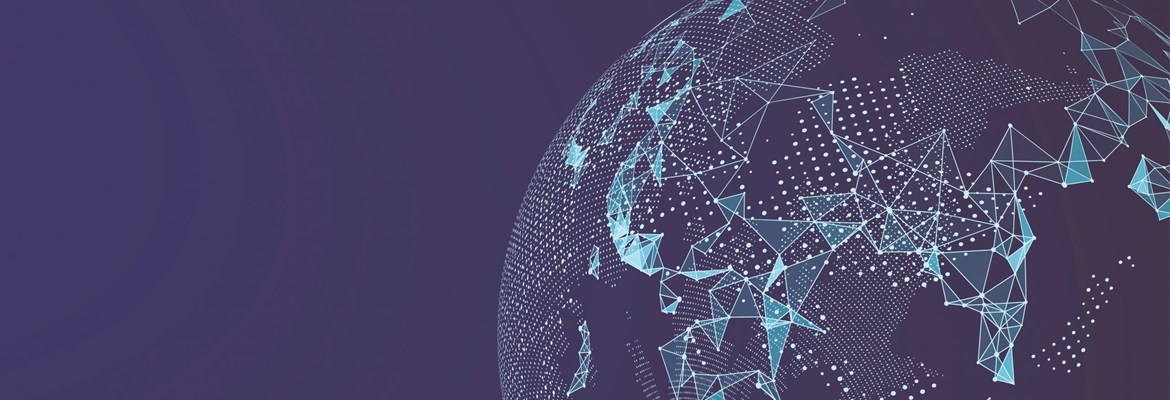Since its release just over a year ago, Microsoft Dynamics 365 Business Central has become a familiar solution within the ERP landscape, and has been introduced to Professional Advantage blog readers with these recent blogs.
What you need to know about Microsoft Dynamics 365 Business Central.
How Dynamics Business Central and the Cloud come together.
Business Central within the ERP landscape.
Business Central is often the chosen ERP system for organisations that have multiple entities, such as holding companies with a number of subsidiaries. However, working within the cloud (and this blog is specifically focussed on the cloud version of Business Central), if the standard configuration process is followed then all of the companies inside the Azure tenancy will have the same localisation—the localisation of the country the tenant is assigned to.
What if the organisation includes entities outside of the region their Azure tenant is assigned to? There is a way to work around this inconvenience!
The problem:
It is possible to create as many companies inside of the Business Central tenancy as you wish, as the screenshot shows.
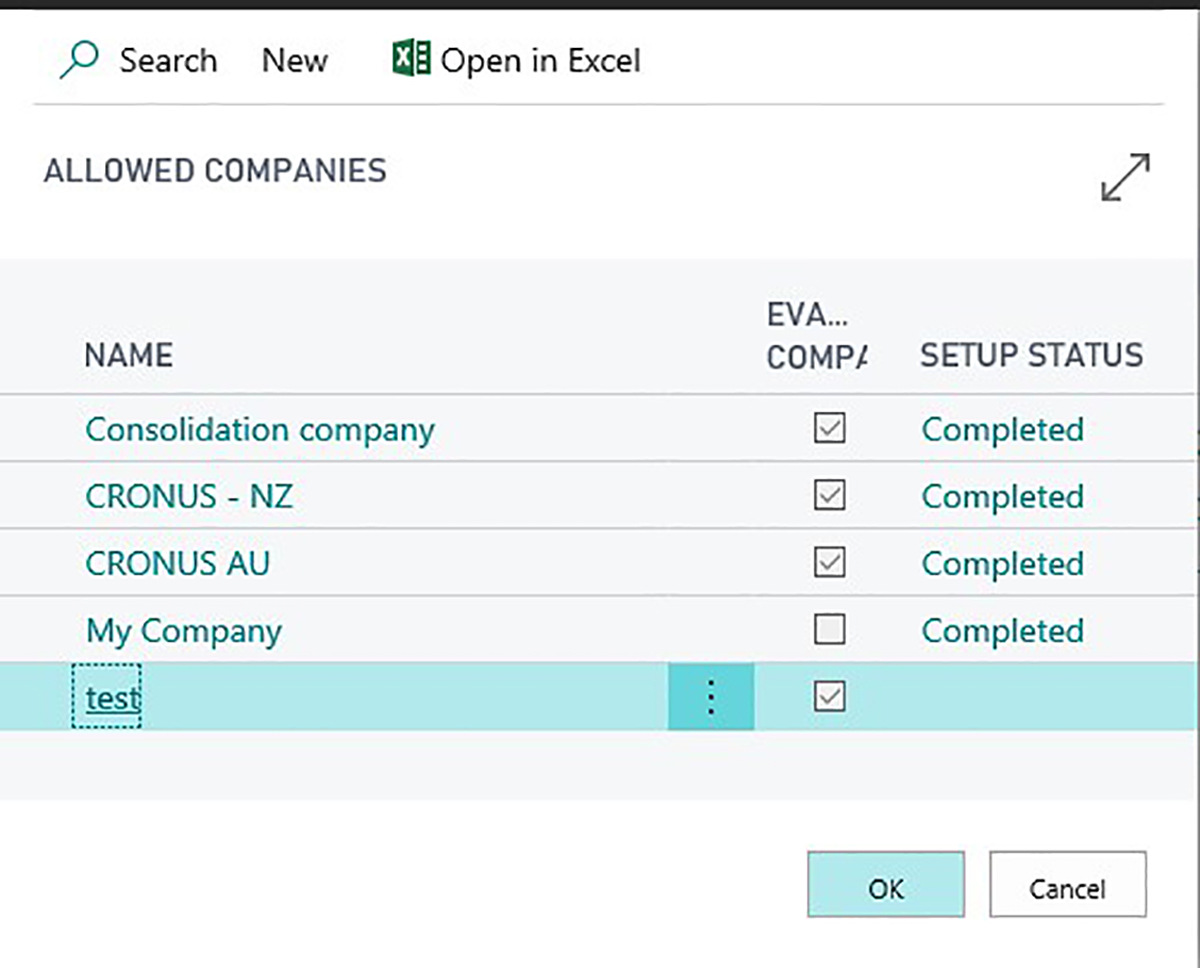
However, by default, all of these companies will follow the same localisation of the tenant as dictated by the area the tenant is assigned to.
This is of course an issue if a holding company has branches in currency different regions.
The solution:
There is a simple procedure to remedy this. Simply create multiple Office 365 tenants (this is free to do), assign them to different regions (check that Microsoft have a localisation for the region!), and then create Business Central in these regions. They will then follow the different localisation rules.
The problem:
However, what if a user needs to have access to several companies in different Office 365 tenancies simultaneously?
The solution:
Imagine the scenario where a user from Domain A, which is Australian, needs to log in to and operations within Domain B, which is American. This can be achieved as follows:
1. Log into Domain B using Azure portal (you need to have admin rights) and create a new guest user. Define the user from Domain A who needs to perform operations in Domain B as a guest user in Domain B.
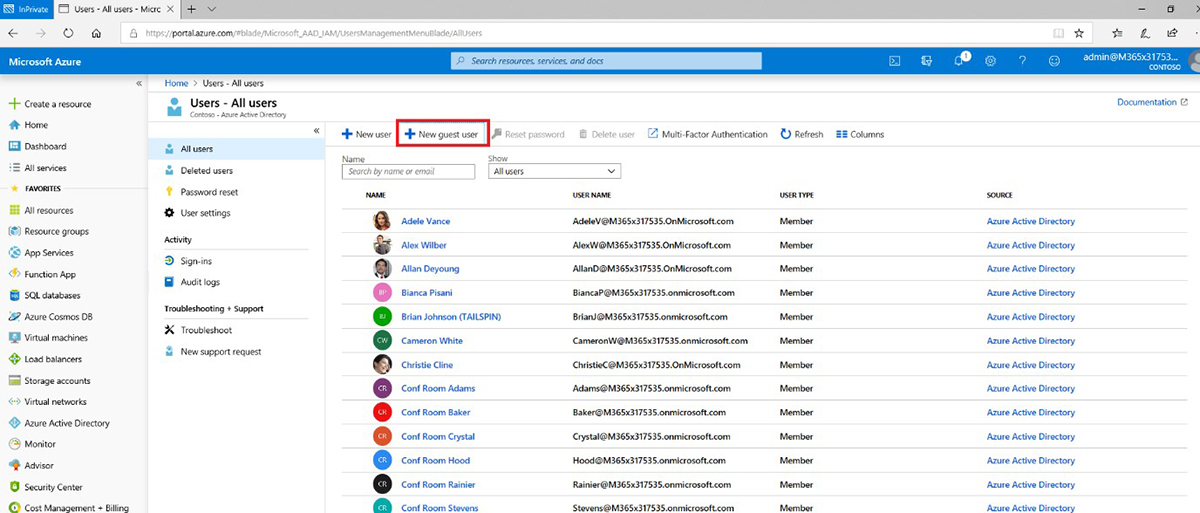
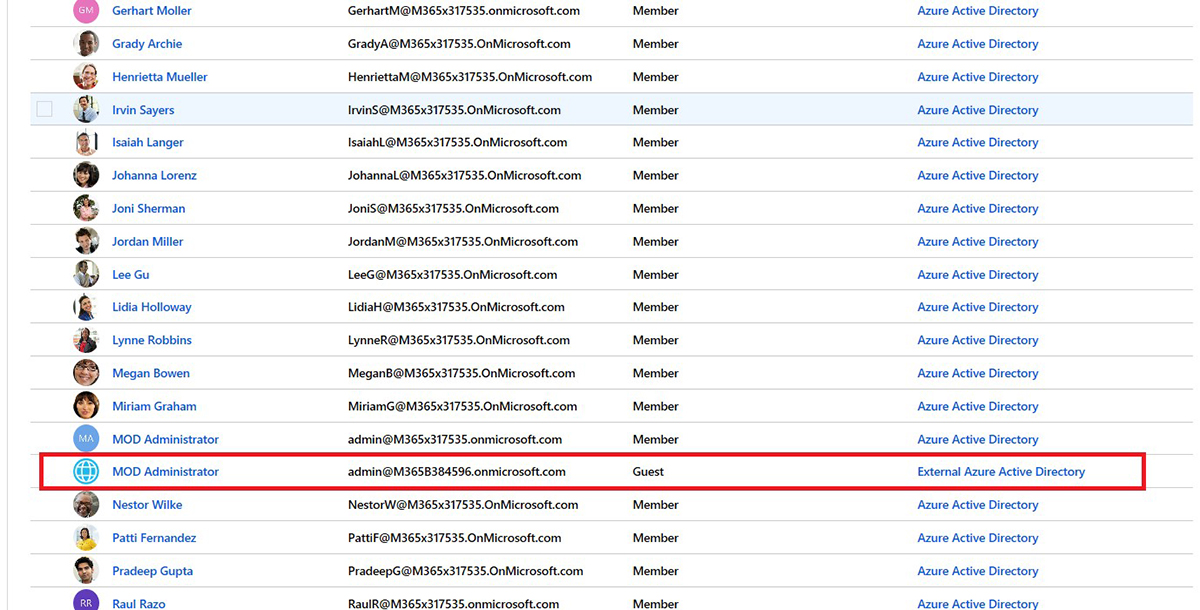
2. Log into the Office 365 admin portal (again, you need admin rights) of Domain B and navigate to the list of users. The guest user that has just been created should be there. Assign a Business Central license to the guest user.
3. Click on the licenses and assign an available Business Central license to the guest user.
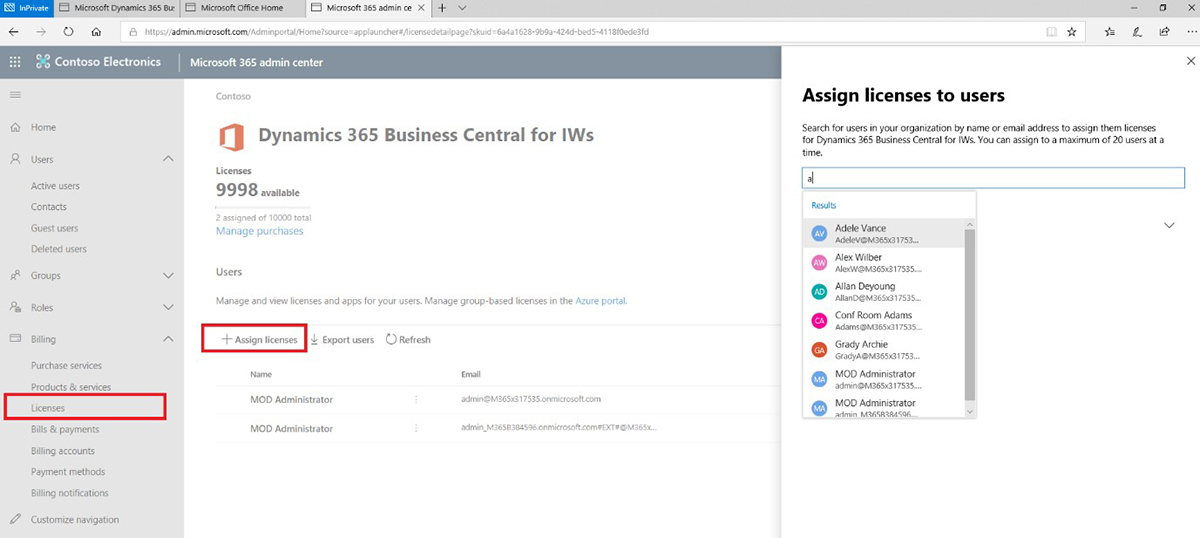
Once completed, you are good to go!
To learn more about Dynamics 365 Business Central, visit our solution page.