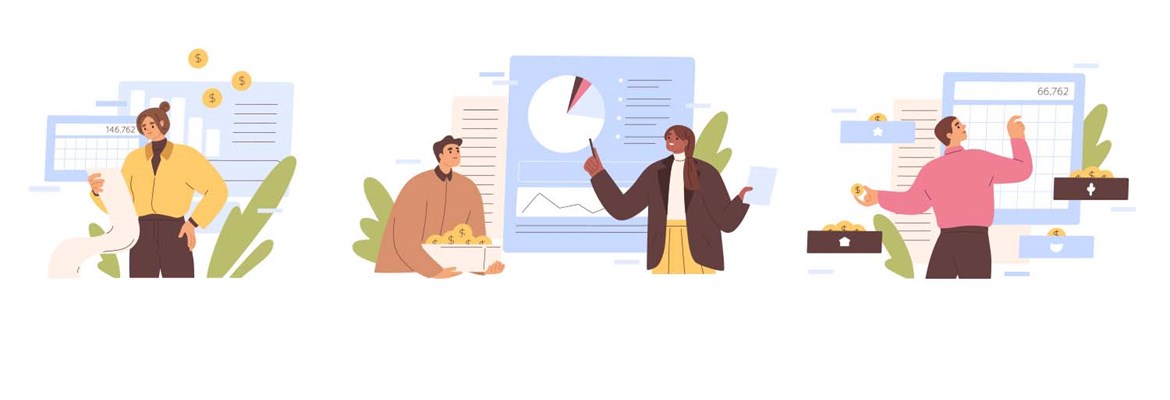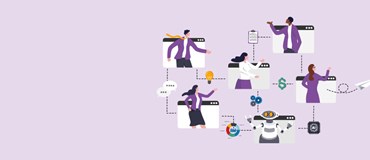Did you know that Dynamics 365 Finance and Supply Chain budget planning module offers many flexible options for you to prepare your budget and forecast? Within this blog, we will cover a some of the most used features that you may not be aware of.
- Define budget dimensions.
Budget dimensions can be defined at a high-level such as main account budget, or at a detailed level such as account, business, or department.
Depending upon the business requirements, budgets can be completed at the same detailed level as your actual data, or at a simpler summarised level.
- Define budget plan layout.
Budget plan layouts can be defined as required. For example, the past year’s actuals or YTD result for the current forecast, as the screenshots show.
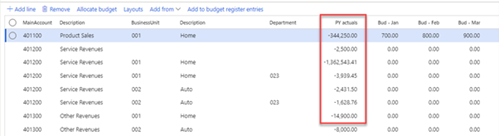
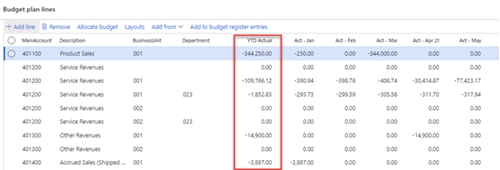
- Budget entries can be entered directly into Dynamics 365 or from the Excel worksheet:
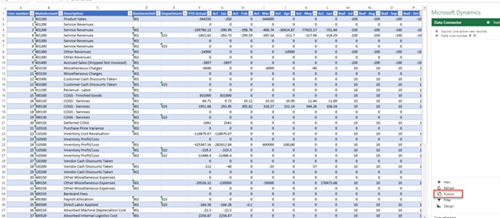
Any budget entries done in Excel will, after clicking ‘publish’ button as indicated above, sync into Dynamics 365 automatically.
- Copy LY and YTD data into a budget plan.
Dynamics 365 allows GL actual data to be copied from the general ledger into a budget plan, simply by using the ‘generate budget plan from general ledger’ function. Actual data can be copied into a budget plan in different forms, for example, past year, the year before past year, or as a sum into one single reference column.
Alternatively, monthly actual data can be copied into a forecast to create a rolling forecast budget plan.
- Copy between budget plans.
Budget data can be copied between budget plans as well. This is particularly useful when users are creating a forecast based on an existing budget plan.
Selected monthly/yearly data can be copied from one plan to another using the ‘generate budget plan from budget plan’ function.
- Budget allocation.
If users require a baseline to be generated based on previous year’s actuals, the budget allocation function can be used.
For example, if last year’s actuals need to be populated into current year’s budget as a starting point, but with a seasonal variance %, users can set up a % allocation schedule like below:
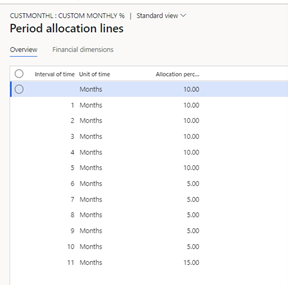
Note that you can create as many allocation schedules as required and use different allocation methods to allocate different lines.
This will allow the users to have a baseline before they start entering the budget.
- Budget workflows.
Dyna 365 offers out of the box workflows for budget planning. This can be defined by the users or cost centres that they are responsible for. Depending upon who is preparing the budget, they will be submitted to the responsible managers for approval.
- Budget Register Entries.
After a budget plan is completed, they can be converted into budget register entries using the ‘generate budget register entries’ function.
When a budget plan is converted into budget register entries and confirmed, they can be reported in financial report module for reports such as actual versus budget.
- Budget plan reporting.
If users would like to see budget reports in financial report format before they are approved or finalised in the budget register entries, these reports can be accessed using Power BI.
Power BI provides useful insights for budget and actual data, which users can then slice and dice to their requirements.
Below is an example of the Power BI report you can get for actual versus budget:
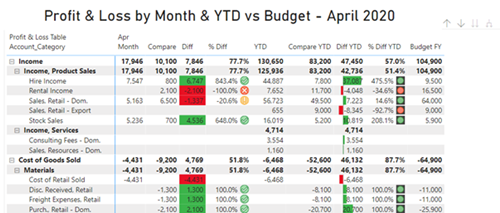
If you want more information on any of these features, simply reach out to us or comment below.