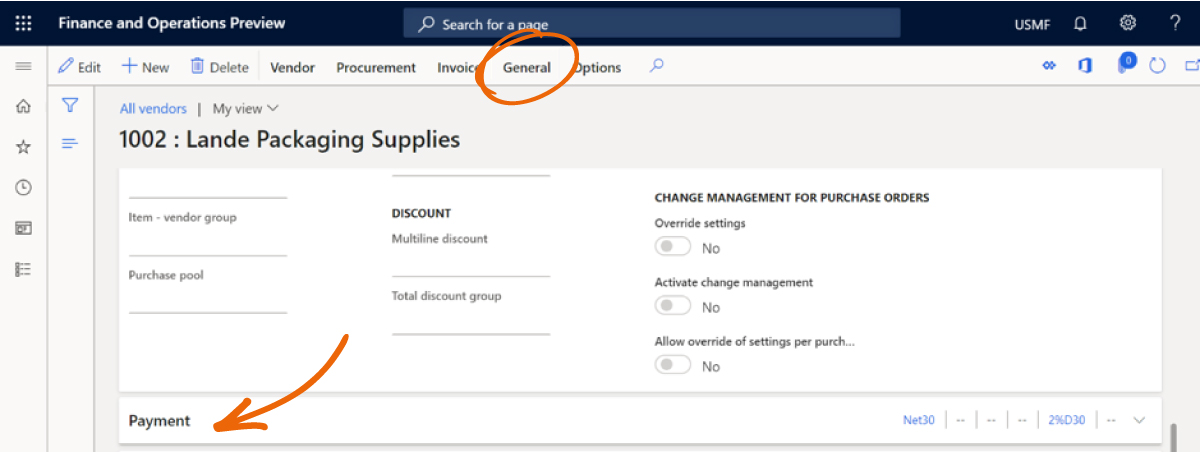Even when people have been using a system for a long time, there can still be little tricks and shortcuts that haven't been introduced to them. For example, what if you want to improve the performance of your Microsoft Dynamics 365 for Finance and Operations solution? Or you need some tips on how to control your budget?
Our team of knowledgable and experienced consultants often discuss the ways that a user's experience within their solution could be improved and enhanced. Recently, some of our Dynamics 365 for Finance and Operations experts got together to highlight some of the key areas that you can enhance your experience!
How to improve performance in Microsoft Dynamics 365 for Finance and Operations:
Fast Tabs close to improve performance:
A simple way to improve performance is to leave Fast Tabs in a collapsed state in Quick Tabs, as the data is not loaded until the tabs are expended.
Fact Boxes close to improve performance:
The above tip also applies to Fact Boxes; improve system performance by leaving Fact Boxes in a collapsed state in Quick Tabs, because data is not loaded until the tabs are expanded.
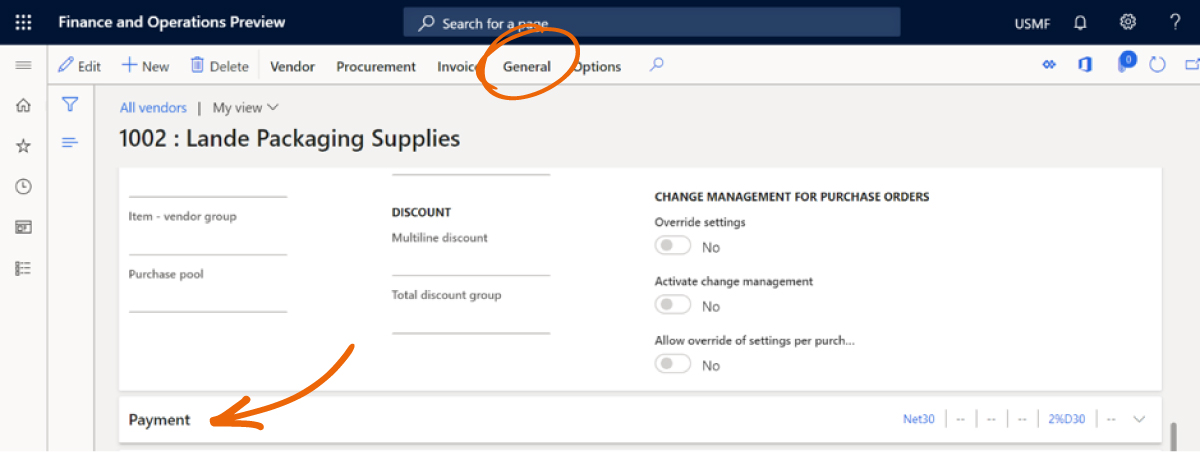
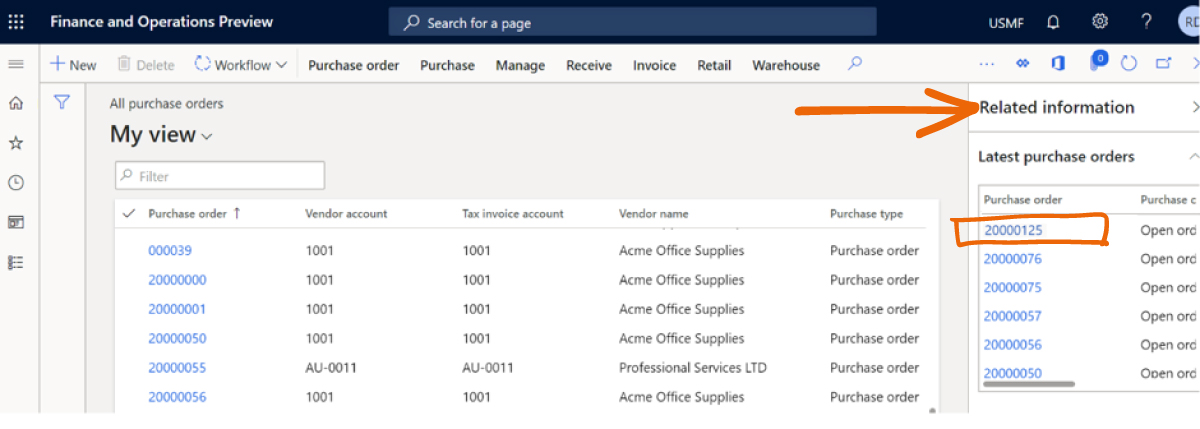
How to easily manage fixed asset during period closing:
A fixed asset roll-forward is a schedule showing the beginning balance, additions, disposals, transfers, and ending balance for an account. This report is generally recommended to be used during the period-end closing process to analyse summary information about fixed asset movements.
- Click on 'Fixed asset > Inquiries and reports > Transactions reports > Fixed asset roll forward'.
- Enter the 'From' and 'To' date.
- Select the format mapping 'Fixed asset roll forward'.
- To include fast tab on the records, specify any fixed asset group or other filters.
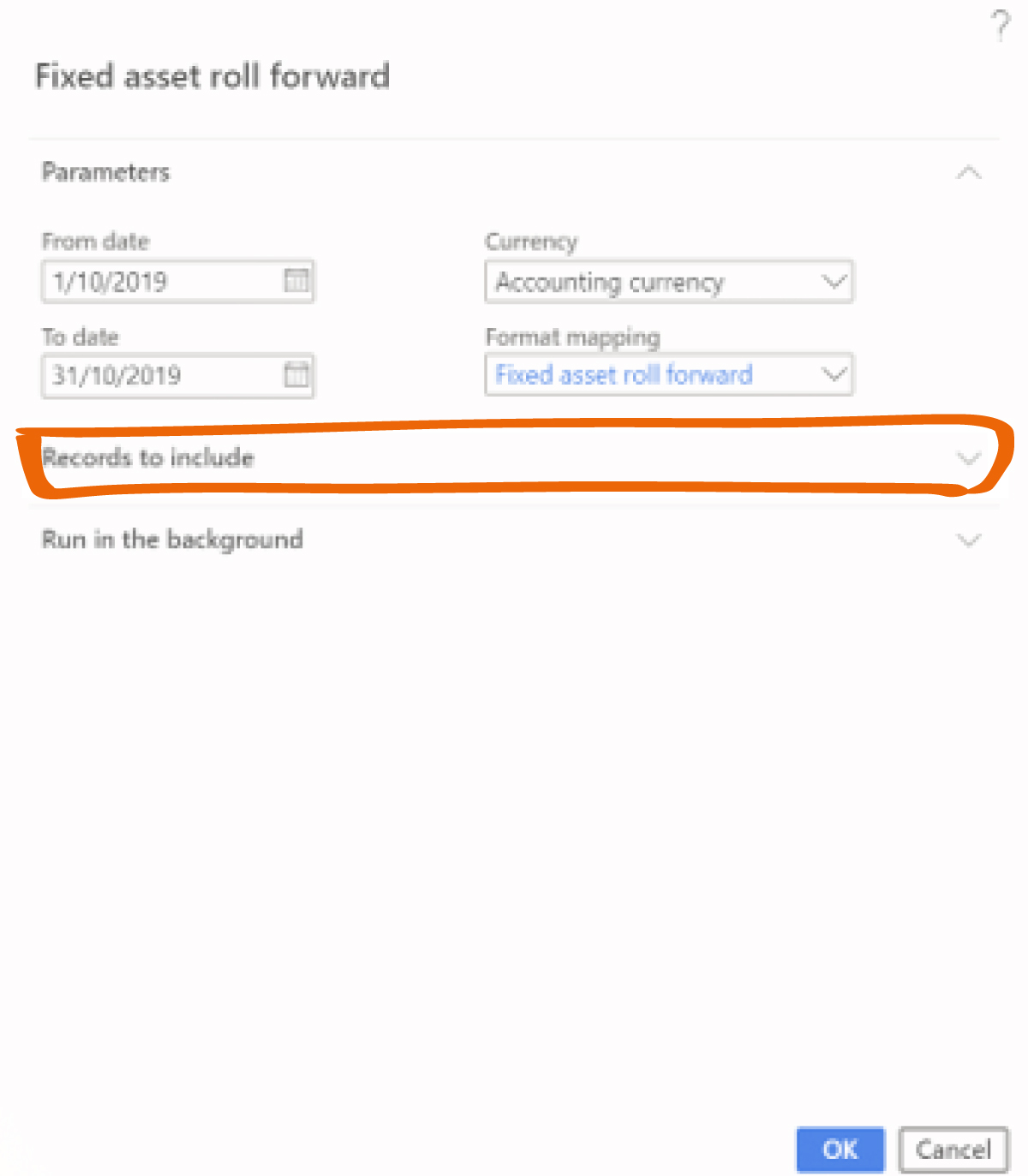
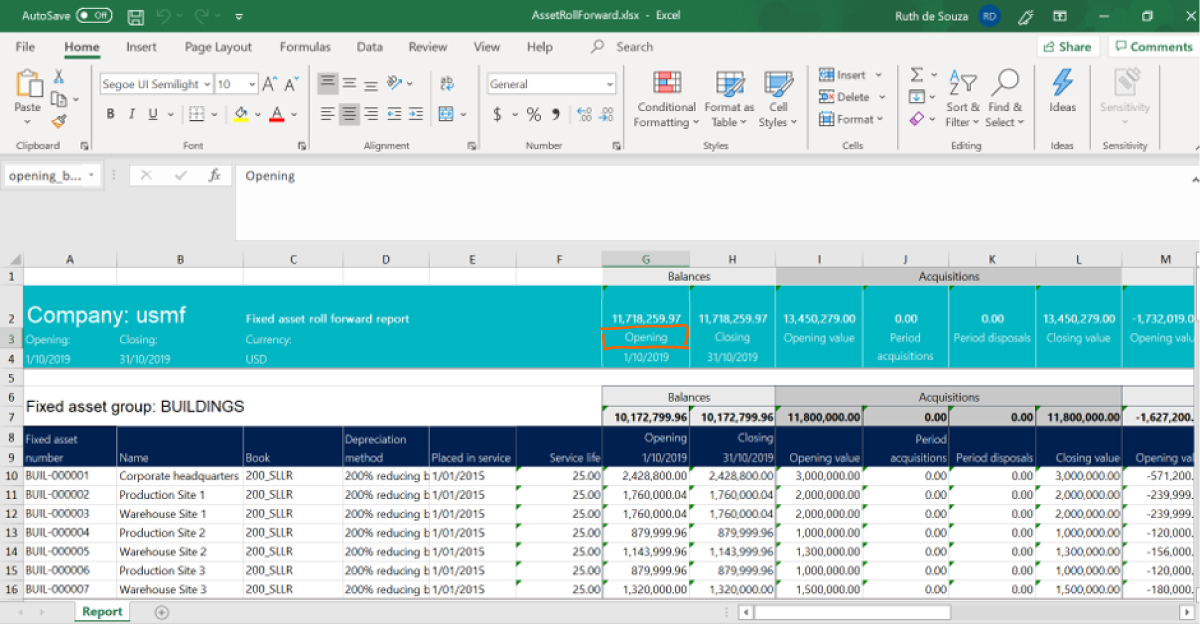
How to recognise a vendor invoice later:
This is possible using the Accrual Scheme where ledger accruals redistribute the total costs or revenues from an invoice, so that the costs and revenues are recognised in the appropriate period(s).
How to control budget using Dynamics 365 for Finance and Operations:
You can set up a threshold to notify a user when a percentage of the budget has been reached, and set up a budget control to check the purchase order to stop purchases over budget limit or to validate the budget.
What is an 'invoices not approved' report?
Some people confuse this report and use it to filter a list of pending invoices based on Workflow. However, this report is a view to analyse data that comes from a specific invoicing process called invoice pool.
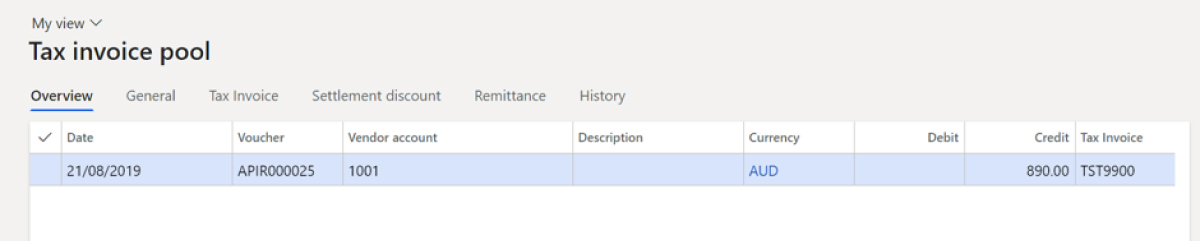
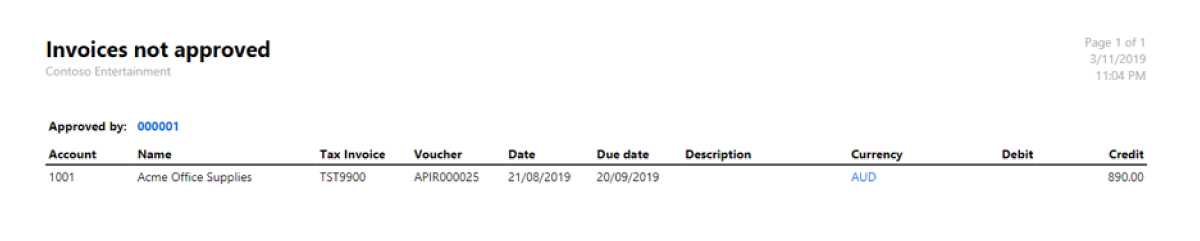
If you are using Microsoft Dynamics 365 for Finance and Operations and want to expand your knowledge, get in contact with us today.