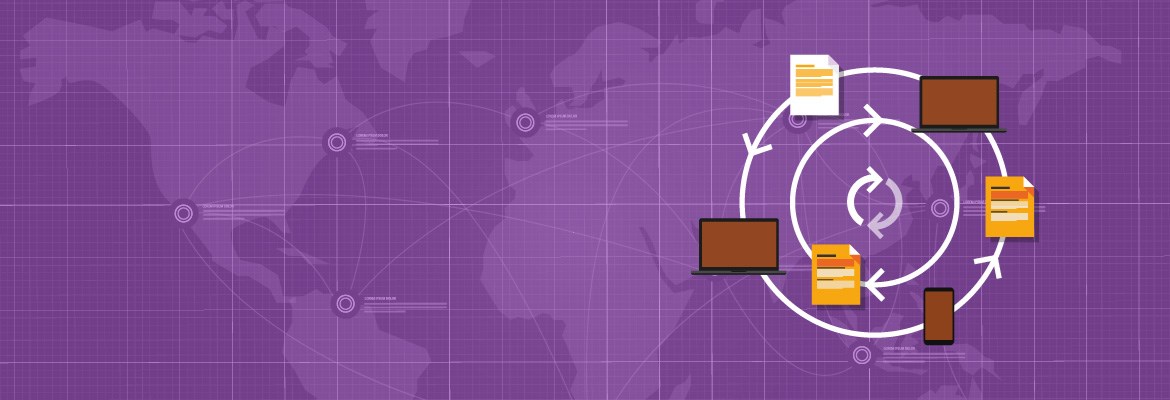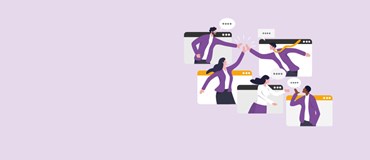You might already be using electronic reporting with Dynamics 365 Finance and Supply Chain for creating EFT files to send to the bank. But did you know that there is a lot more that can be done with electronic reporting?
Electronic reporting (also known as ER) is a module designed to facilitate the export and import of electronic documents. It has been designed so that admins and power users can configure different file formats without the need for an X++ developed (X++ is the language used by Dynamics 365 Finance and Supply Chain for all customisations).
ER supports importing and exporting of pretty much any information in Dynamics 365, subject to user permissions and can support a variety of file formats including CSV, fixed length, and XML, etc. You can even export to Word or Excel using a template to create well formatted business documents.
Within this and a following blog, we will discuss the basic components of ER and creating an export function for customer invoice details.
Getting started
The electronic reporting workspace can be accessed from the main Dynamics 365 dashboard, from the menu, or via the search function.
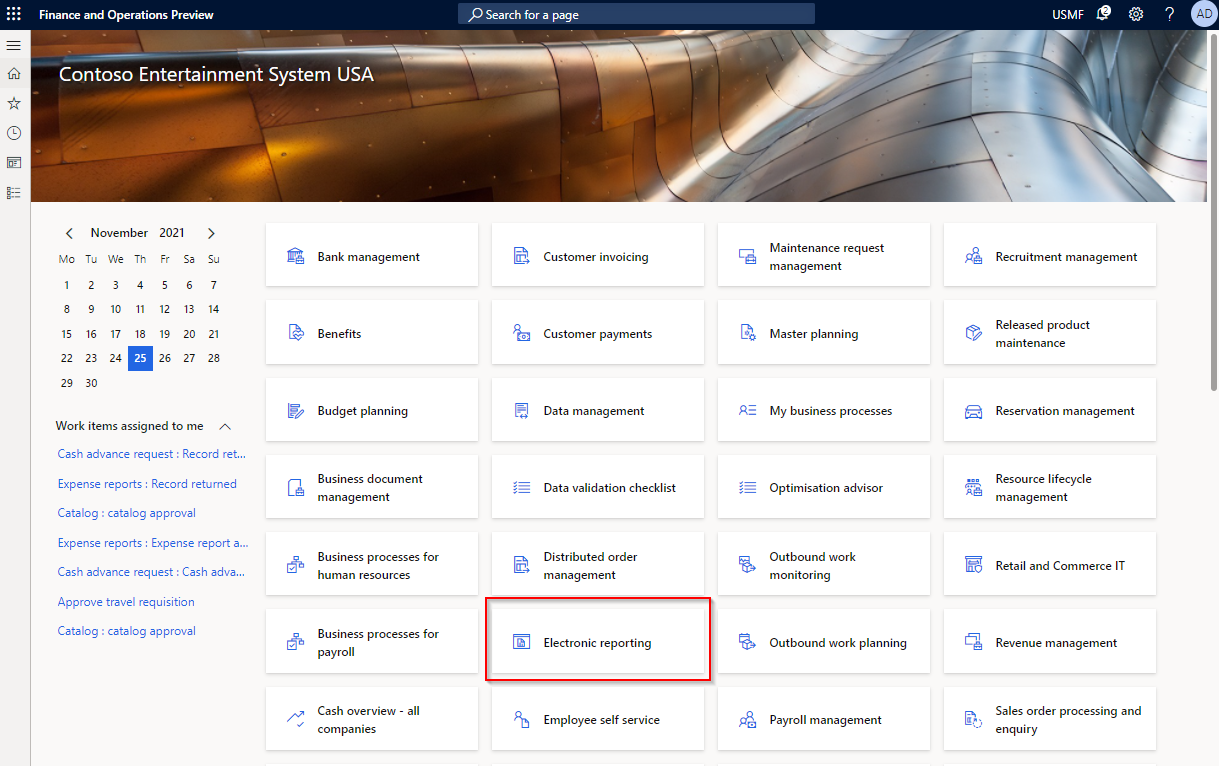
Opening the electronic reporting workspace will present the following form.
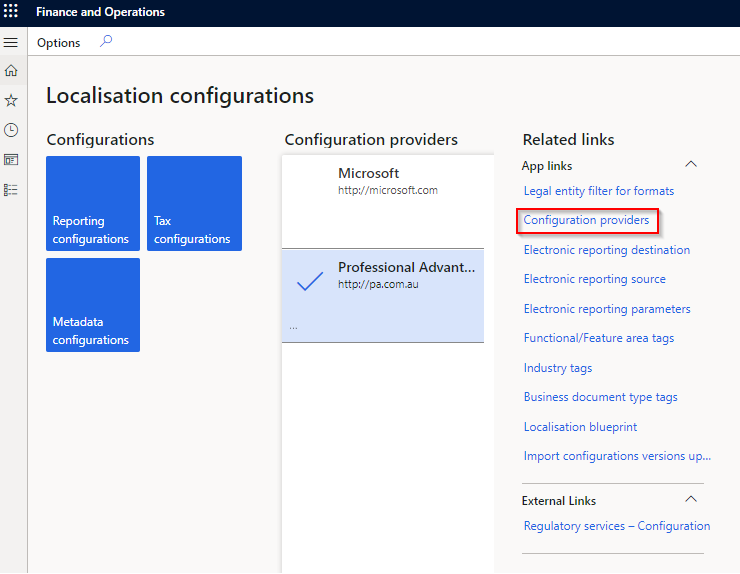
Before we can make any changes in electronic reporting you need to ensure you have created a configuration provider record and marked it as active. If you need to create a new configuration provider, you can use the "Configuration providers" link on the right as highlighted above. All you need to do is give it a name and a URL (it doesn't even need to be an actual URL). If you will be copying configurations between environments, you will need to make sure you create the configuration provider in each environment with the same name and URL.
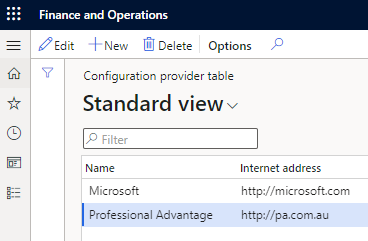
Once you have created the configuration provider, return to the previous screen and mark it as active.
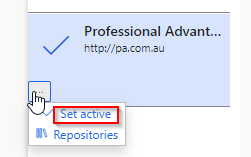
We can then click on the "Reporting configurations" tile to open the electronic reporting configurations form. What you will see will depend on what configurations have already been loaded, bur here is an example with just a couple of entries.
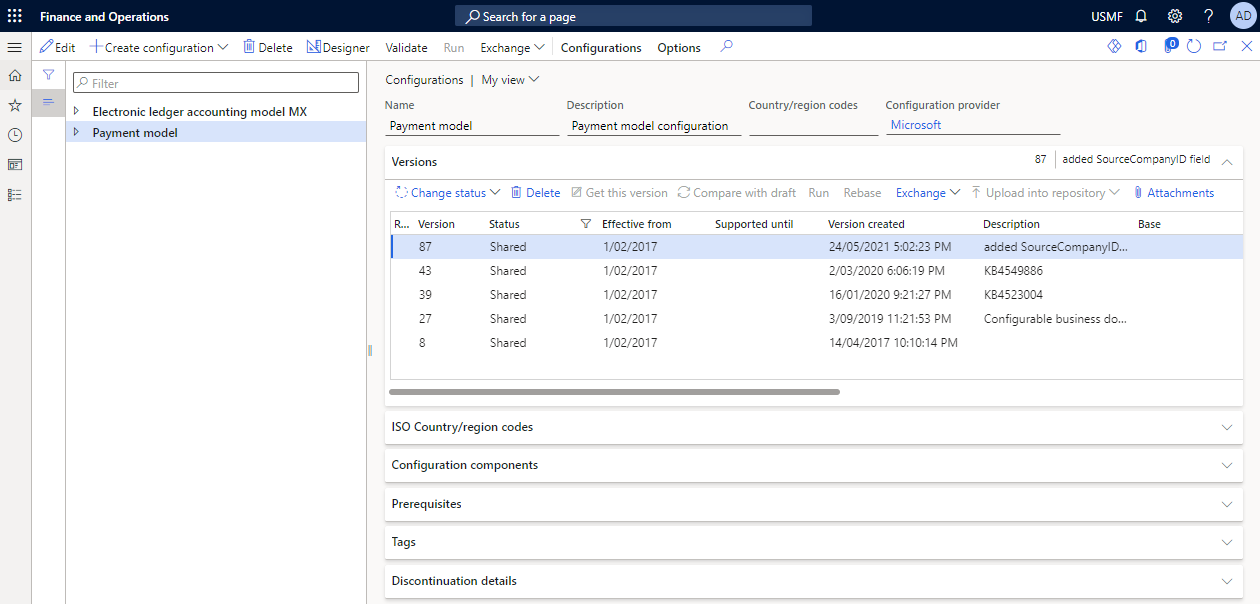
If we expand the "Payment model" node, then we will see the different formats available for this model. You might recognise these as various EFT file formats, which we can then link to the required method of payment.
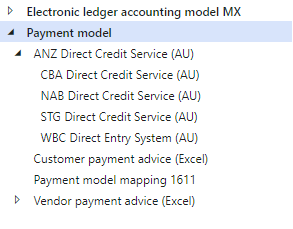
You can refer to Microsoft Docs pages to get a list of the Australian formats supported here.
If you don't have any of the out-of-the-box ER configurations you can find documentation on how to load them from LCS here.
Electronic Reporting Components
Before we dive right in and start creating an export function, it is worth spending a few minutes to discuss the different configuration types. If you are starting from scratch and have no configurations loaded, then when you click the Create configuration button, you will only have one option: "Root".
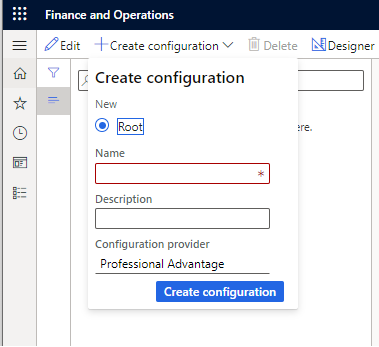
If you already have existing configurations, then you may see more options, such as:
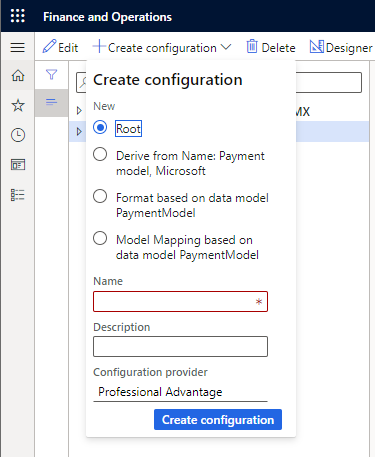
What do these mean?
Root Nodes and Data Models
When you are looking at the ER tree (the expandable set of nodes on the left) you will see the top-level, or Root nodes. In the following example, "Electronic ledger accounting model MX" and "Payment model" are both Root nodes.
Root nodes always represent a data model. The data model is the user-defined logical representation of the data you wish to work with. It doesn't need to correspond to specific tables in Dynamics 365 or with any specific file format. You just need to describe the data you wish to work with and a logical structure for that data.
If we want to take our example of exporting invoice details, you need to think about what makes up an invoice and then describe that data.
For example:
- An invoice may have a header and multiple lines.
- The invoice header may have an invoice number, an invoice date, a customer, and a total amount.
- Invoice lines may have an item, a description, a quantity, a unit price, and a line total.
Obviously, there can be much more to an invoice, but this will serve as our example.
In our next blog, we will take you through the detailed process of model mapping, comprising:
- Create a model.
- Create a model mapping.
- Create a format.
Part 2: Dynamics 365 for Finance and Supply Chain Electronic Reporting (not just for EFT).