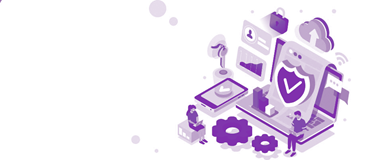Microsoft Dynamics GP has a fairly simple architectural structure, meaning it is generally easy enough to troubleshoot when it comes to any performance issues that arise. There are only a certain number of touch points with the Dynamics GP Application server; the SQL server; additional servers for any Web components installed; file shares outside of the typical server structure; and, at the end of the chain, the desktop machine or client installed machine (Citrix or terminal server). Occasionally, though, you can hit some unusual performance issues; one place to start looking if the traditional areas do not turn anything up is the anti-virus software.
With viruses and malware advancing in complexity at a rapid rate, anti-virus software has had to do the same. As a result, we are now seeing software with machine learning and AI where it no longer relies solely on a definition of a virus to decide what should and should not be blocked. Instead, it also utilises previous learns of what is an expected activity on a server so that it can try and stop a threat before it even starts.
These changes to virus software—along with the traditional real time file scanning and connection scanning—means that there can be unexpected performance issues, particularly on servers. Dynamics GP will not necessarily stop working but can be heavily impacted or even have sporadic performance issues. To ensure optimum performance, the anti-virus software needs to be configured with the correct exclusions from the start, making sure that the components that are accessed from the servers and client machines are excluded from the real-time virus scanning and are also locked down to only Dynamics GP users to ensure they a secure.
Microsoft provide a list of files that should be excluded from any real time virus scanning to ensure performance is not impacted. This list is below.
On the Microsoft Dynamics GP client:
Exclude the Dynamics\GP folder. By default, this folder is in the following location:
C:\Program Files\Microsoft Dynamics\GP (This pathname may be different; contact Professional Advantage if you cannot fine this path on the client machine.) The following file name extensions should be excluded:
- .cnk
These files are used when service packs are installed. These files should not be in a directory for a significant time. - .dic and .chm
These files are the Help files for Microsoft Dynamics GP. - .set
These files are the start files. These files contain information about the products that are installed and where the products are located. - .ini
These files are the configuration files. These files hold information about which user logged on most recently, what data source is used, and the paths. - .dat
These files are ctree .dat files that are used with an SQL database. - .idx
These files are ctree index files that are used with a SQL database. - .vba
These files are used if there are Microsoft Visual Basic for Applications (VBA) modifications for Microsoft Dynamics GP. - .log
These files are used by a Dexsql.log file if you use a Dexsql.log file to troubleshoot an error message.
On the computer that is running SQL Server:
Exclude the *.ldf database files and the *.mdf database files.
On any computer that is running Integration Manager:
Exclude the .MDB or .IMD files and the Integration Manager code folder which is default; this folder is in the following location:
C:\Program Files\Microsoft Dynamics\Integration Manager
For Professional Advantage clients, there are some additions to this list including the Dynamics GP file share, Smartconnect or Scribe file locations, and any add on product suites like WorkPlace. The Dynamics GP file share is a shared location and is accessed by any Dynamics GP client machine on startup of the Dynamics GP Application or client machine restart. For any integrations using SmartConnect or Scribe, these locations will be monitored for changes by any scheduled file integrations so could potentially be hit every few minutes. For any other products, like Workplace, they may have their own folder deployment location that could also potentially need exclusion from any real-time virus scanning processes.
If you would like any assistance resolving performance issues or setting up virus scanning and folder exclusions, contact Professional Advantage.