Are you new to Microsoft Teams? Do you have questions about it that need quick answers? If you missed our webinar on how to enable modern collaboration with Teams, that’s okay. We’ve got you covered! We have put together some of the top questions about Microsoft Teams. Read on and find the answers below.
How do I get Microsoft Teams?
Determine first if you have the qualifying subscription. If you do, log on to your Office 365 account here. At the top leftmost corner, click on the ellipses and look for the Teams logo. Click on the logo to access it on your browser or download the desktop version to utilise the full features of Teams.
Can I collaborate with external users using Teams?
Yes, you can. Teams allows guest access for people who are working outside of your organisation. You can work with customers, third party suppliers, or partners by simply adding them as a member of a channel.
How to share files in Teams chat?
Simply click on the paper clip icon on the Teams chat box to share your file.
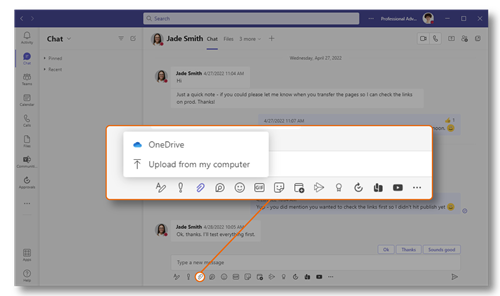
You may also opt to click on Files on the Teams chat and click on Share.
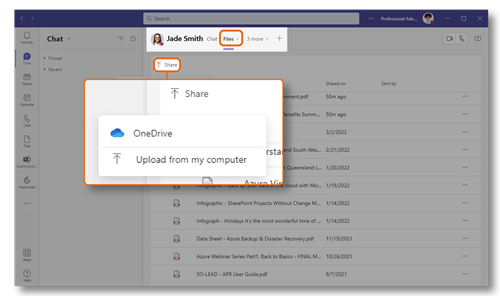
How to share files in Microsoft Teams with external users?
You can share a file with an external user by dropping the file in the Teams chat (if they are using Teams as well). Alternatively, you may also share the Office file by opening it in its desktop, mobile or web app and clicking on Share.
How to set up a Microsoft Teams meeting? (new)
Here is the step-by-step guide on setting up a scheduled meeting on Microsoft Teams using a Windows device.
- Go to the calendar icon on the left side of your Microsoft Teams desktop app.
- Click on New meeting.
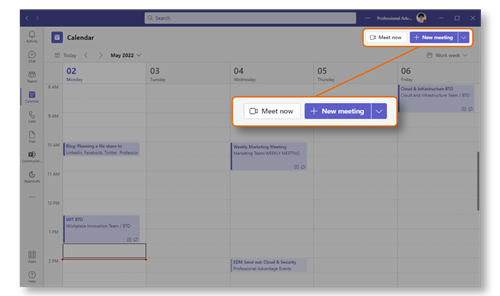
- Add your meeting’s title, required attendees, date and time.
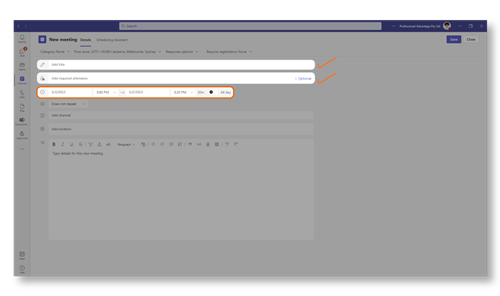
- Click on Save.
Related content: Download our e-Book on how to master running great meetings with Microsoft Teams here.
Can I create Teams meetings in Microsoft Outlook?
Yes, you can. When you click on the calendar tab of Outlook, you will see the New Teams Meeting button on the Home ribbon.

Can I create multiple Channels under a single team and have separate permission levels for each channel?
At time of writing, the limit for channels in Teams is 100. There is no channel security at the moment so the best way to handle this is to use different teams. Alternately, you can create different libraries in the underlying SharePoint site then lock each library down to whoever needs access. Then add the libraries into the team channels as tabs.
Any plans you are aware of for tracking changes for the shared hosted files? Any workarounds?
SharePoint automatically tracks version history or changes to a file. There is nothing extra you need to do for this. Teams, OneDrive, and SharePoint all use document libraries. Versioning is a core piece of functionality of document libraries.
What apps can I integrate to Teams?
Teams has over 500 pre-built apps that you can integrate or you can develop your own using Power Platform. Read this blog to learn more about integrating apps in Microsoft Teams.
Is Microsoft Teams secure?
Yes, because Teams is part of the Microsoft 365 solution stack and communications there are encrypted by default. It also runs on one of the world’s most secure, robust and highly compliant cloud platforms via Microsoft Azure. For full details about Microsoft’s practices in ensuring data security, compliance and privacy, visit the Microsoft Trust Center.
Does Microsoft Teams back up files?
Microsoft Teams on its own doesn’t, but it stores channel files in SharePoint, team chats in OneDrive, and conversation history and calendar data in Exchange. The only way to back up your Teams data is to back up SharePoint, OneDrive and Exchange.
What are the backup and restore options available with Microsoft Teams and its related content?
You can archive a Team if it is no longer needed then restore it from the archive if it is needed again. At the moment, there is no way to take a team offline (including chat messages, tasks, and documents). You can download the files locally, but that will only give you the most recent version of the files. The version history will be lost.
Is Data Loss Prevention (DLP) included or automatically turned on in Teams?
DLP capabilities are already included for chats and channel messages in Teams for those subscribed to the Office 365 E5 and Microsoft 365 E5 Compliance licenses. If you are not on these licenses, you can purchase stand-alone licenses on Enterprise Mobility + Security or Microsoft 365. Find out more here.
How do we lock down conversations in Teams or lock down certain parts of a team?
You can now manage and customise your messaging policies in Teams by following these steps:
In the Microsoft Teams admin centre left navigation, go to Messaging policies.
- Select Add.
- Enter a name and description of the policy.
- Choose the settings that you want.
- Select Save.
Further information about configuring messaging policy settings is available here.
Setting up a private channel in Teams is also available for those who want to facilitate communication and collaboration only to a select group of people. At time of writing, each team can have a maximum of 30 private channels and each private channel can only have a maximum of 250 members. You can set up a private channel by following the instructions here.
Does Professional Advantage provide end-user training for Teams?
Yes, we do. This is part of our usual user acceptance training (UAT) after a deployment or within post-production support. We also provide consultation and informal sessions for targeted training content. Other options for formal, instructor-led training is available from accredited Microsoft Learning Partners.
Did you find the answer to your question? If not, comment below and we will be happy to answer them for you. Are you exploring what Teams can do for your people? Talk to us to schedule a free Teams Envisioning Workshop.







