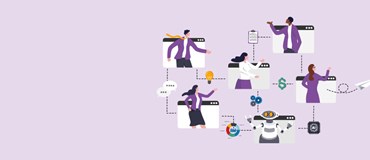In the previous two-part blog Dynamics 365 for Finance and Supply Chain Electronic Reporting (not just for EFT)—here you can read Part 1 and Part 2—we gave an overview of electronic reporting (ER), covering the different components of electronic reporting (models, mappings, and formats). We also ran through how to create a simple ER format to export customer invoices to illustrate these concepts.
This time, one of our dedicated experts has created a video that shows how you can take the standard payment model, extend it, and create a custom format to output a Commonwealth Bank BPAY payment file.
The main things that we need for a BPAY file (apart from the regular payment details) are the BPAY biller code and the BPAY payment reference.
Some vendors use the same payment reference on all invoices while others use a unique reference per invoice. By using the Payment ID field, we can set this on the vendor to use as the default payment reference (it will be copied to the invoice), or you can set the payment ID individually on each invoice. Either way, this payment ID will then flow through to the payment journal and we can use this as the BPAY payment reference field.
The biller code is normally unique to the vendor, and you can either re-purpose an unused field on the vendor or create a new custom field if you prefer. In this example, we will be using a custom field. We are not going to cover how to add a custom field (talk to your developer if you would like this), but we will show how to add it to the model, and the mapping, and use it in our custom format.
While this video is specific to the Commonwealth Bank BPAY format, the techniques shown should be able to be used to create BPAY format files for any of the major banks.
This video will include the following steps:
- Overview of setup in Dynamics 365.
- Add biller code to the payment model.
- Add mapping for biller code.
- Create a new format for BPAY payment files.
- Configure payment method.
- Demonstrate creation of the payment file.