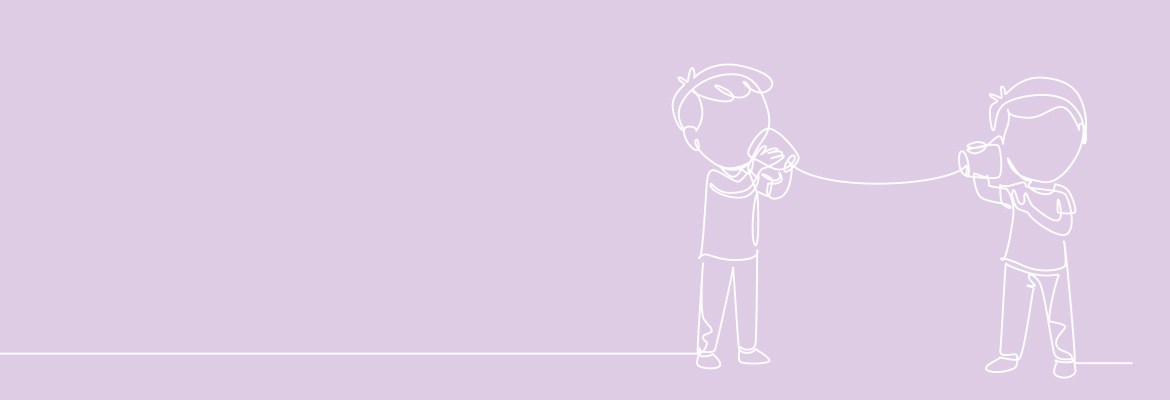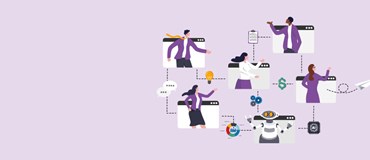Users of Dynamics 365 can enjoy a seamless experience with Microsoft Teams that includes the ability to make and receive calls as well as join meetings directly from their Dynamics 365 solution. Sellers can collaborate with customers and key stakeholders and enjoy enhanced productivity by utilising Microsoft Teams dialer to call customers directly from within the Dynamics 365 Sales Hub app.
Make calls with Teams
You can use Microsoft Teams to call a customer directly from the dialer, a record, or a work item.
To call a customer through a Dynamics 365 record:
- Open a record. In this example, we are opening a contact record.
In the Business Phone field, a phone number has been associated with the contact Nancy Anderson.
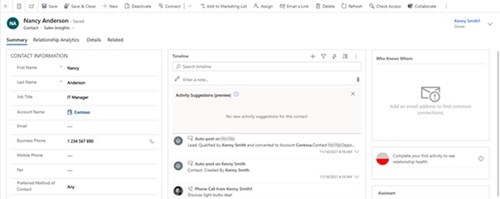
- Select the phone icon corresponding to the phone number. The call is established.
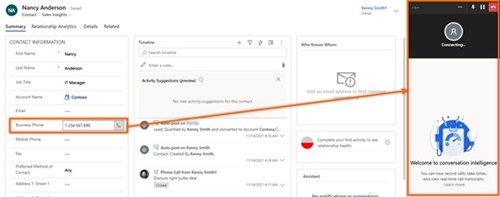
To call a customer from a work list item:
- Go to My Work > Sales accelerator.
Your work list opens. You can see the phone call activities that are pending for the day. In this example, the phone call activity for Nancy Anderson is pending for the day.
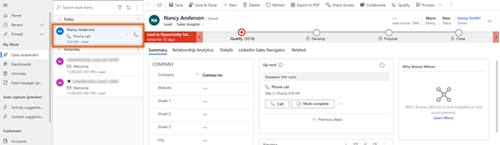
- Select the phone icon corresponding to the work item. The Teams dialer opens, and the call is established.
Note: You can also use the Call option in the Up next widget to make the call.

To call a customer manually:
- Open the Teams dialer.
- Enter the phone number of the customer, or search for the customer through the dialer search box.
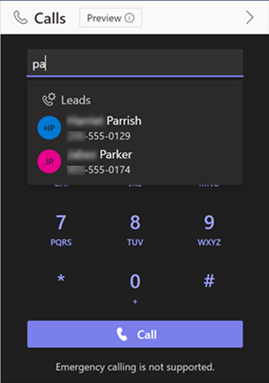
- Select Call.
Receive calls through Teams:
You can receive calls in Dynamics 365 Sales. When a call is received, a notification is displayed in the lower-right corner of the page, as shown in the following image:
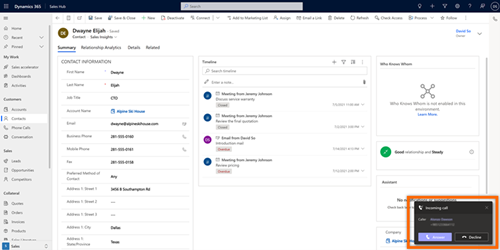
The caller name is automatically displayed when the phone number is associated with a record. For example, Kenny Smith is a lead and has the mobile number +1 123 456 7890 associated with his record. When you receive a call from +1 123 456 7890, the name Kenny Smith is automatically displayed; you can select the name to open the record.
To receive the call, select Answer. The Teams telephony panel opens and the call is connected. A phone call activity is created and appears on the timeline of the record. If the received call isn't associated with any record, only a phone call activity is created.